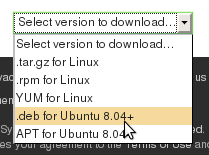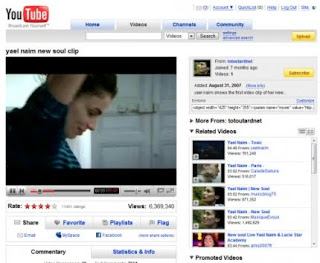I find opensource download manager that can daplikasikan in all types of operating systems that use the Mozilla Firefox browser, I try the application on Linux and Windows, that can run smoothly. Download Them All
Add a program on Mozilla Firefox which can be applied in all OS. The file is quite small-about 500 KB.
Installation
Step is very simple:
1. Go to site DownloadThemAll
2. Click Add To Firefoxaddon
3. Then you restart Firefox
If in step-2, could not be done means that you do not support Firefox to install this Add On. Possible old version of firefox.
For the windows solution:
1. Uninstall Firefox
2. Download the latest Firefox
3. Install the new Firefox download
4. Repeat the above installation DownloadThemAll
For the Ubuntu Linux is actually the same in Windows, but of course different command.
1. Uninstall Firefox, use the command:
sudo apt-get uninstall firefox
2. Download the latest Firefox select the Linux OS
3. Extract the file with right click -> Here Extact
4. Then we copy the file to ektrak /usr/lib with the following steps,
5. firefox right-click the folder -> copy
6. Alt and press F2 at the same time for running the program mengeluar
Type:
gksudo nautilus /usr/lib
and enter the admin password is
right click -> paste
7. The next step is to make the icons start the program, the following manner:
Right-click on the start menu -> select edit menus
start
select applications -> internet -> and click on the new Item
menu
Type the name Mozilla Firefox, type in the command /usr/lib/firefox/firefox
To change the icon, click the icon -> and enter /usr/lib/firefox/icons, select the icon for the desired ago ok
After I finished Strat menu click ok
8. To menjalakan firefox click start -> Internet -> Mozilla Firefox
9. Repeat the above installation DownloadThemAll
10. Restart your firefox
How to Use
To use, you use more easily DownloadThemAll with the Manager of ways:
In Mozilla Firefox click Tools -> DownThemAll! Tools -> Manager
The result: